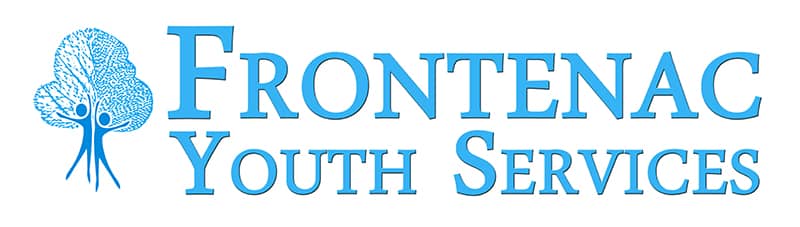A lot of cyberbullying happens on social media. Social media can be accessed on a cell phone, computer or laptop, and tablet or iPad. Most households have at least one of these electronic items, but it’s not the actual items that you need to worry about. To understand how cyberbullying can occur, every parent needs to have an understanding of how different social media platforms work.
Try it Yourself First
To understand how social media platforms work, it’s best to become a social media user. That way you can understand the fundamentals of how it works and understand how to use the language involved for each social platform.
Facebook is a social networking website that allows for people to connect online. Personal information, photos, web links, videos, and other content can be posted. Facebook is a place where people stay connected with their friends and family.
On Facebook, you can ‘friend’ someone by sending a request or you can receive a friend request from another person. Once someone is approved as a friend, they’ll be able to see each other’s wall. However, you can set a limited view of your profile to certain friends as well. For more information on that click: https://www.facebook.com/help/search/?q=limited+profile
Each user has a wall where they can post updates to. Depending on privacy settings, their friends or the public can see these updates. Updates are called posts or status updates. They’re also referred to as Facebook status.
Privacy Settings
On the upper right hand corner, you can click the little lock button:
which will present a drop down menu like:
for basic settings.
Once you’re familiar with that, you can start diving deeper into the privacy settings. Next to the little locker, there is an upside down triangle button. If you click that, you will get a dropdown menu that looks similar to:
Then click on “Settings”. Next, if you click on “Privacy” in the left toolbar:
You’ll see something similar to:
These are settings that you should be familiar with using. Try them out for yourself by editing each of the options.
Moreover, if someone is harassing your teen on Facebook, your teen can also block specific users, app invites, event invites, apps, and pages.
If you want to learn more, click here are 8 Essential Facebook Rules for Teens
Twitter is a social media platform and mobile application that allows you to share what you are doing. Messages are called tweets that are sent can only be 140 characters long. Photos and links can be attached to tweets. Others can share your tweets by retweeting it to their followers. Followers are people who are interested in what you have to say.
Privacy settings
Once you’re logged on, click https://twitter.com/settings/security and then click on Security and privacy in the menu on your left.
Now, your teen can tailor the following settings to their comfort and yours.
Instagram is a mobile application used to share your photos with anyone who follows you. Computers and tablets can also access Instagram.
Privacy Settings
Once you’re logged into Instagram, click: https://help.instagram.com/116024195217477/ and you’ll see
Most of the settings are on the mobile application, so you’ll have to use a phone to change the settings of your posts.
For more information click: https://help.instagram.com/154475974694511/
Youtube
Youtube is a website and mobile application that allows you to watch videos, post your own videos, comment on videos, and make playlists. You can also post your own videos to youtube. Youtube is available on most mobile phones and tablets as well.
Privacy Settings
Once you’re logged in, click: https://www.youtube.com/account_privacy and when you’re done configuring the settings, click save.
Privacy settings
There are not many privacy settings available as you can see in the above photo.
Tumblr is a microblogging platform that allows you to share short pieces of content, GIFs (short video clips), quotes, music, chats, links, and text.
You cannot make your main Tumblr blog private, but you can make specific posts private so only you can see it. Confused about what a blog is? Click here: http://blogbasics.com/what-is-a-blog/
Pinterest allows for sharing, collecting, storing, and discovery of visuals such as photos and infographics. It’s equivalent to having a bulletin board because you can bookmark certain photos by ‘pinning’ them.
Privacy settings
To change privacy settings, click here https://help.pinterest.com/en/articles/change-your-privacy-settings
Vine
Vine allows you to create short videos that loop for others to see. The best way to understand vine, is to visit the website.